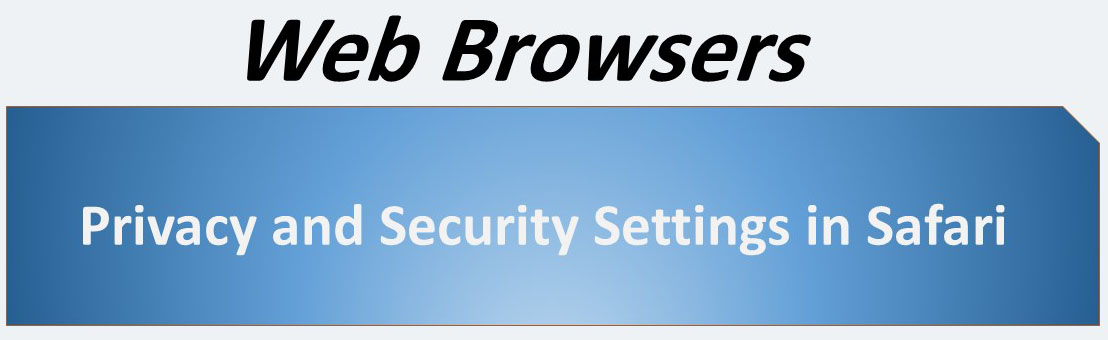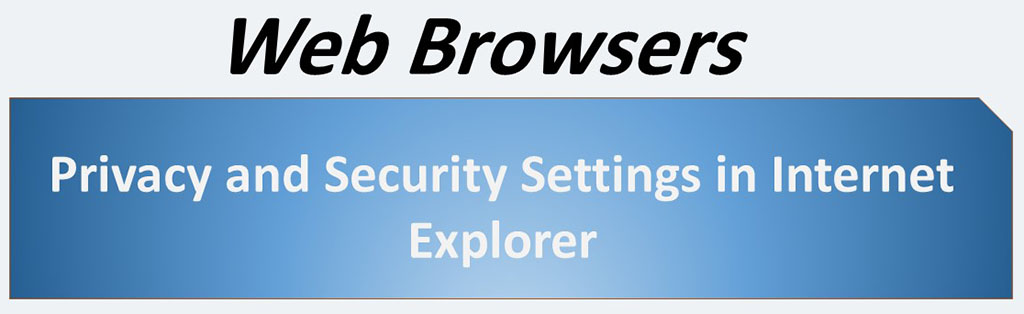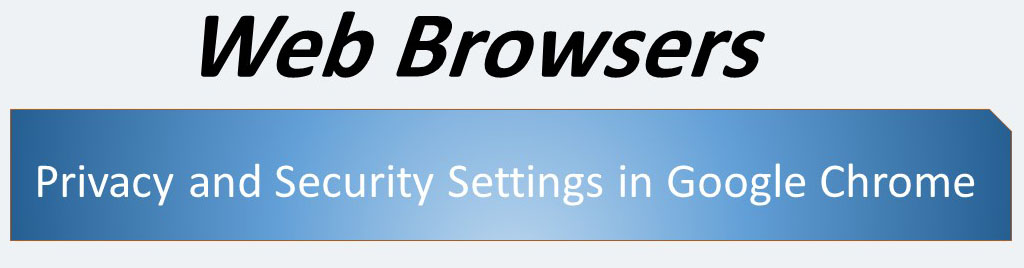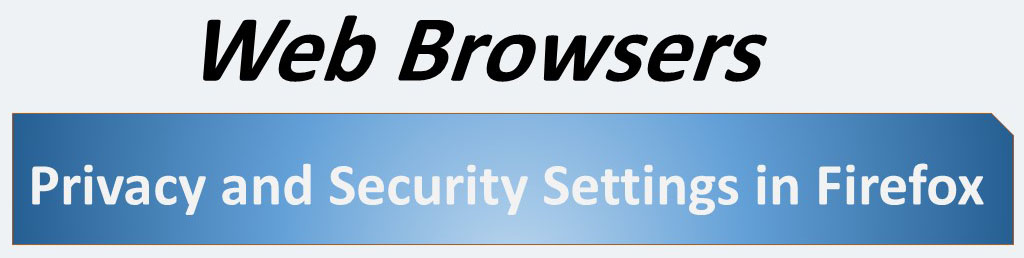The subject of this post is to review the privacy settings as well as security settings in the Apple Safari web browser. This browser does not offer many settings in these two areas, but this does not mean that this browser is not reliable in terms of security. In fact, most of the security measures are done by this browser in the background and in a built-in way.
To view the settings of this browser, you must (as shown below) in the upper right corner of the browser’s window, click on the settings icon to display the settings menu.
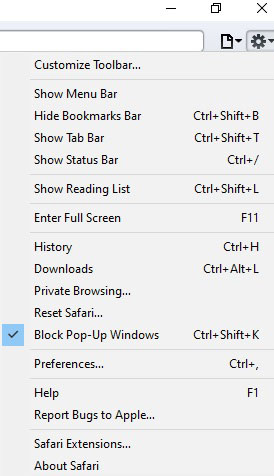
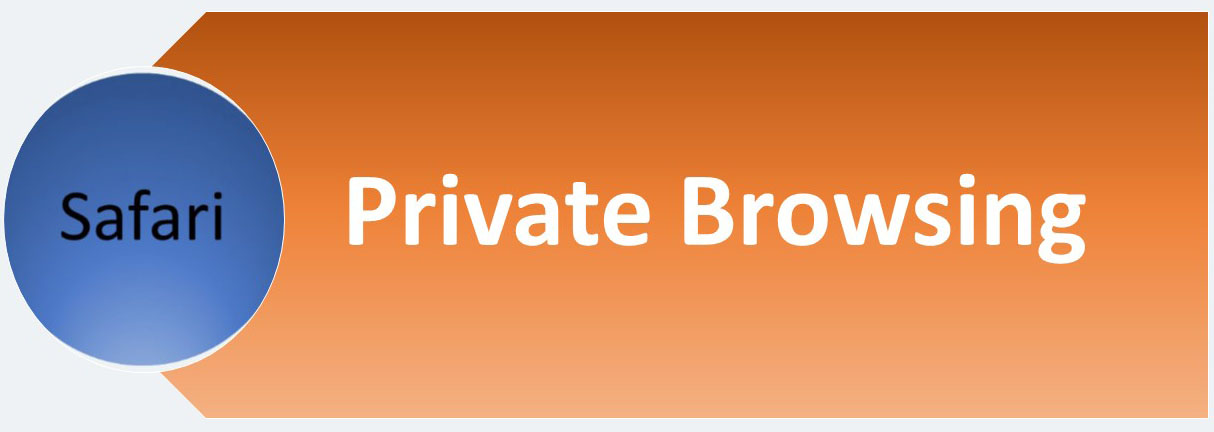
This browser has a Private Browsing feature. (Like Internet Explorer, and Mozilla Firefox). This capability helps prevent Safari from storing data about your browsing session. This includes cookies, temporary Internet files, history, and other data. Toolbars and extensions are disabled by default.
When this feature is enabled, the “PRIVATE” word will be visible in the browser’s address bar at the far right. To disable this feature, just double-click on the PRIVATE word.
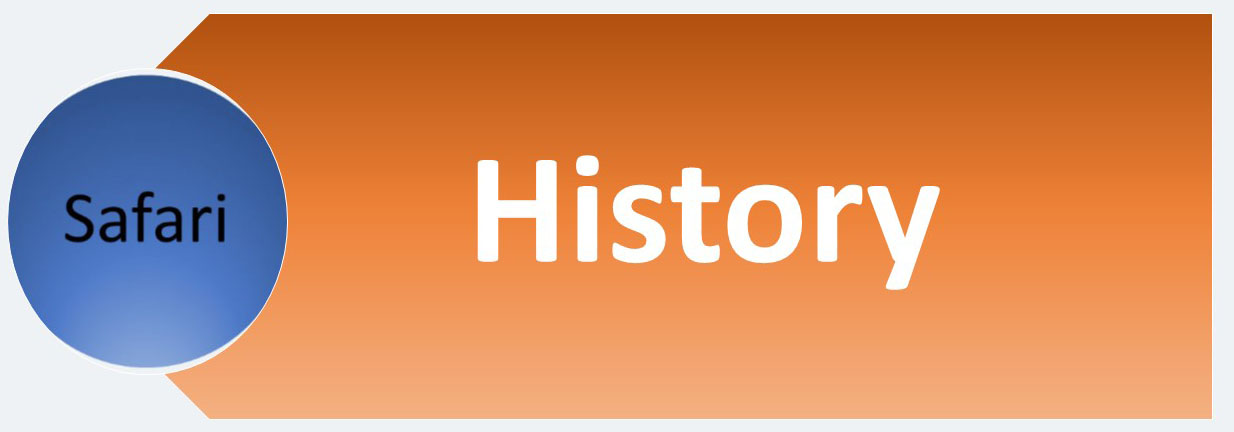
This part of the browser is not as customizable as browsers like Internet Explorer and Firefox. At the bottom of the right panel and below the Addresses column, you can right-click on the addresses you want to delete from the history and then select the Delete option.
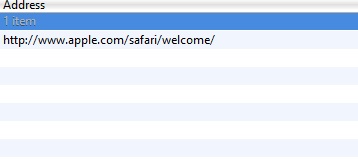
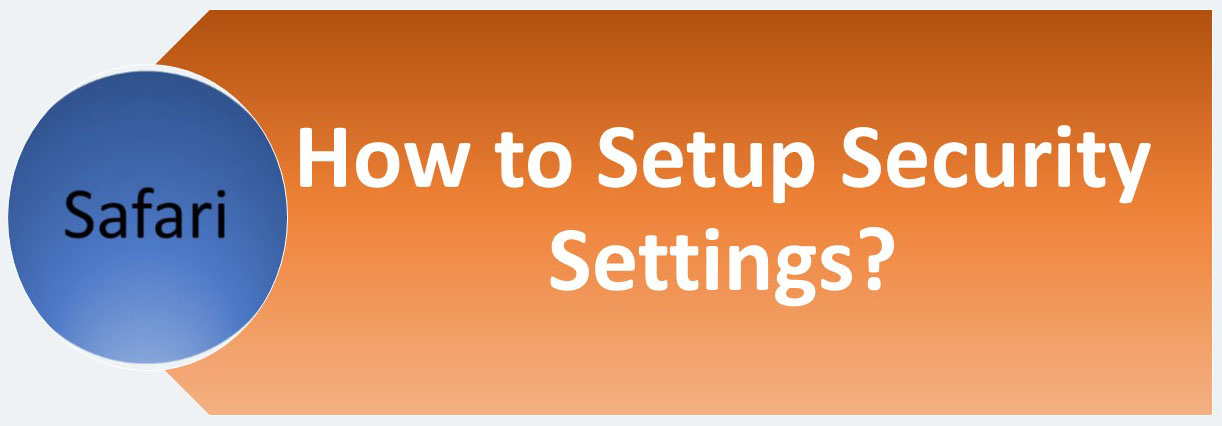
In MacOS:
- Select Safari from the menu bar options.
- Choose Preferences… option under the Safari menu.
- Switch to the Security tab within the Preferences popup window.
In Windows:
- In settings Menu, click Preferences.
- Switch to the Security tab.
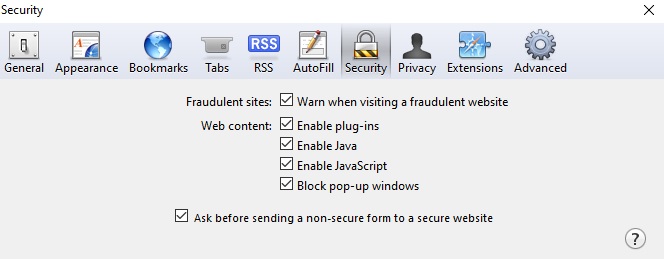
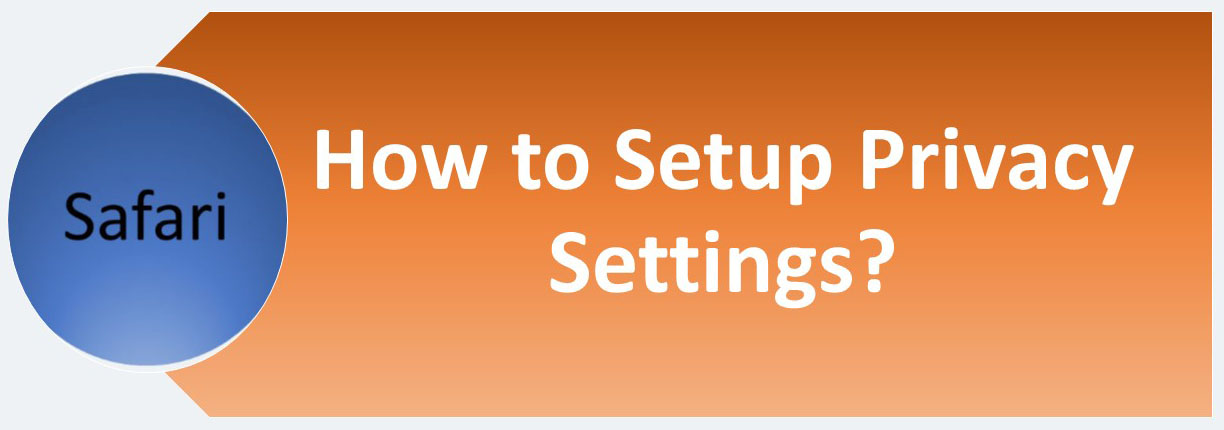
In MacOS:
- Select Safari from the menu bar options.
- Choose Preferences… option under the Safari menu.
- Switch to the Privacy tab within the Preferences popup window.
In Windows:
- In settings Menu, click Preferences.
- Switch to the Privacy tab.
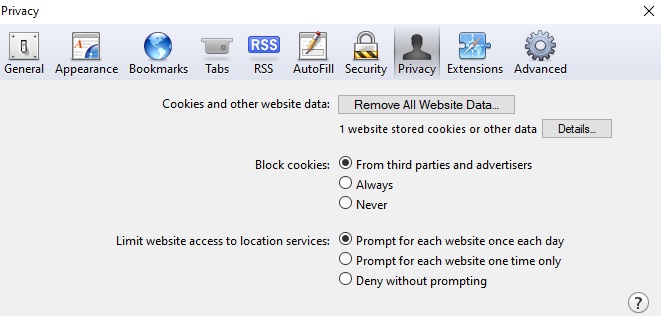
You can configure cookies settings in this tab.
For example, click can on Remove All Websites Data button.
Click on details, read details, and click on Remove or Remove All button.
You can block cookies. There are three options:
- From third parties and advertises. (Default)
- Always
- Never
You must select Never to block access cookies.
Also, you can manage access to location services. There are three options:
- Prompt for each website once each day (Default)
- Prompt for each website one time only
- Deny without prompting