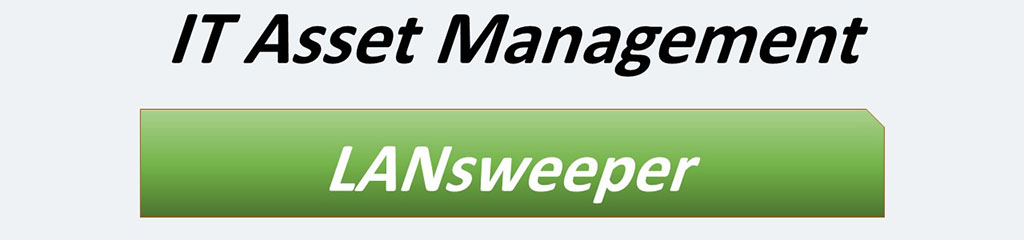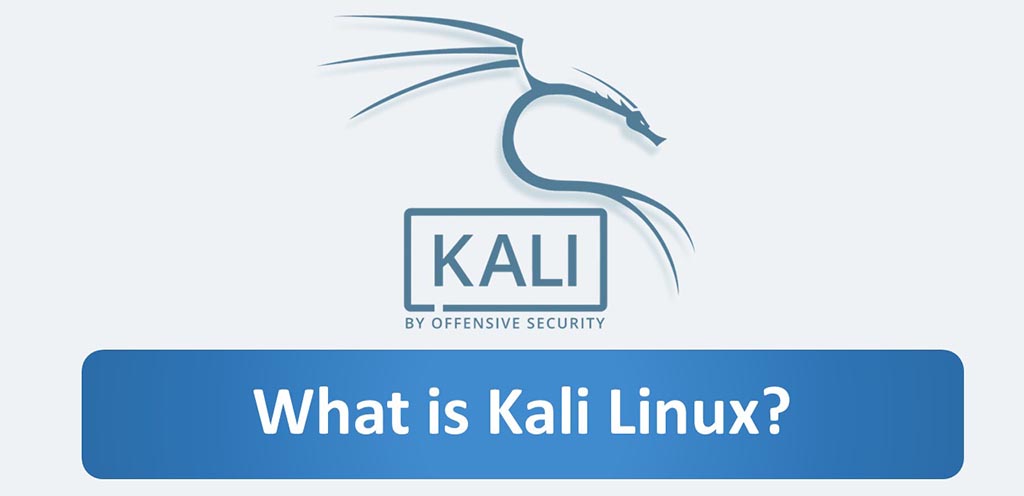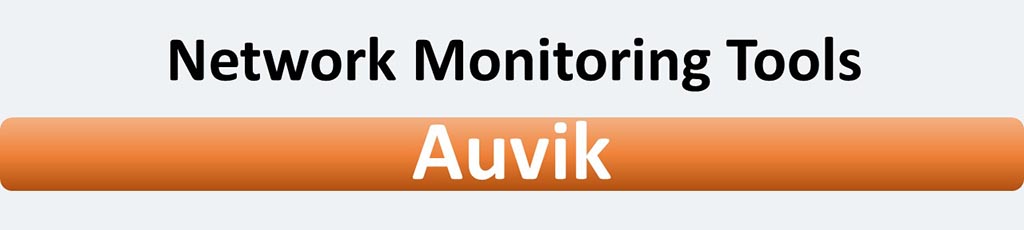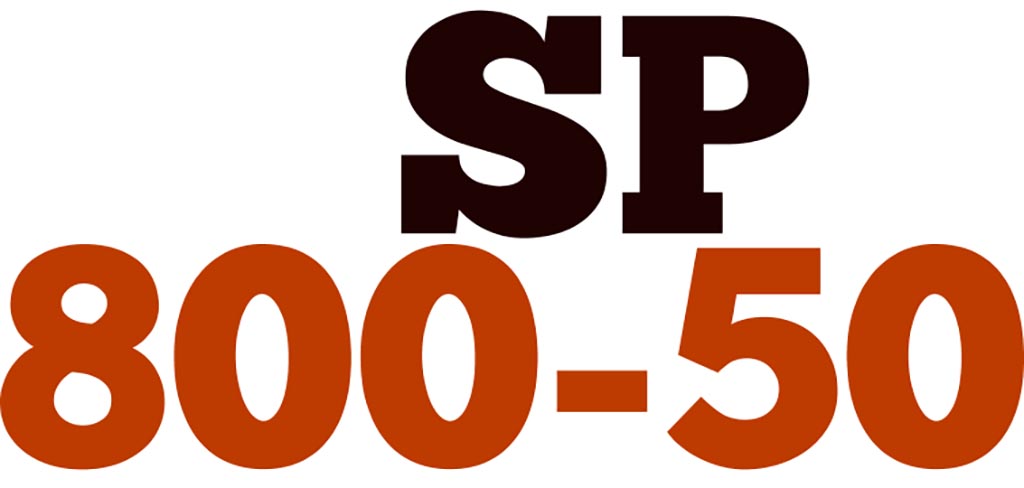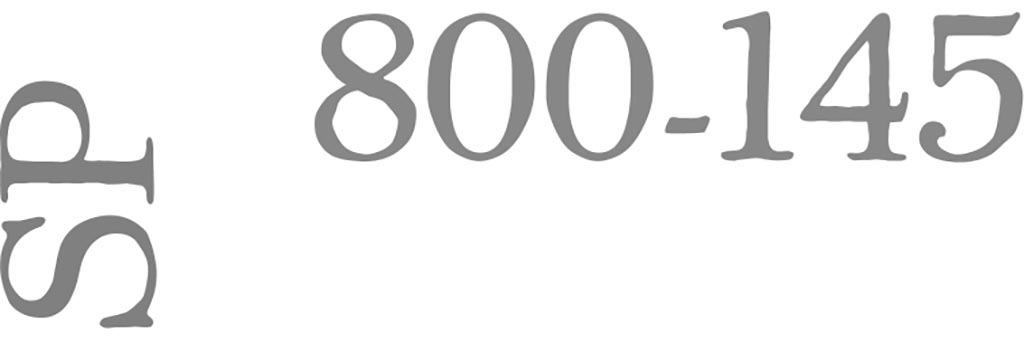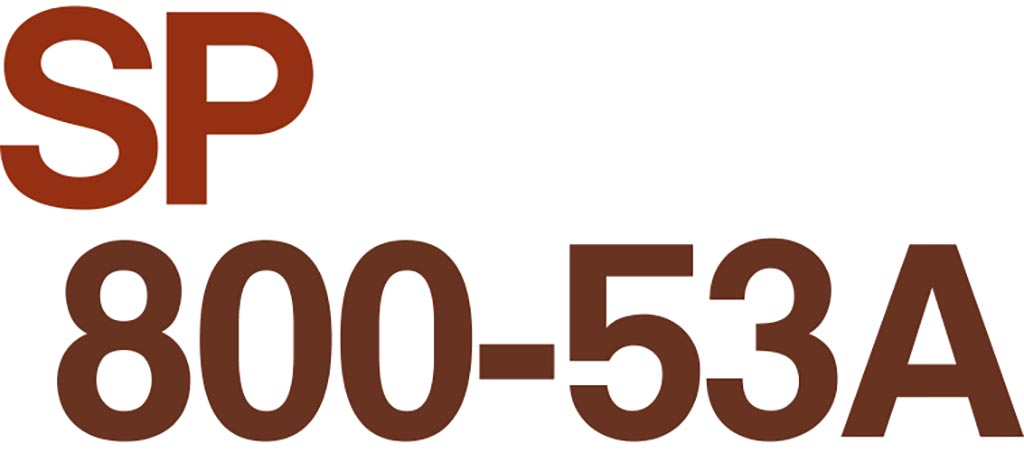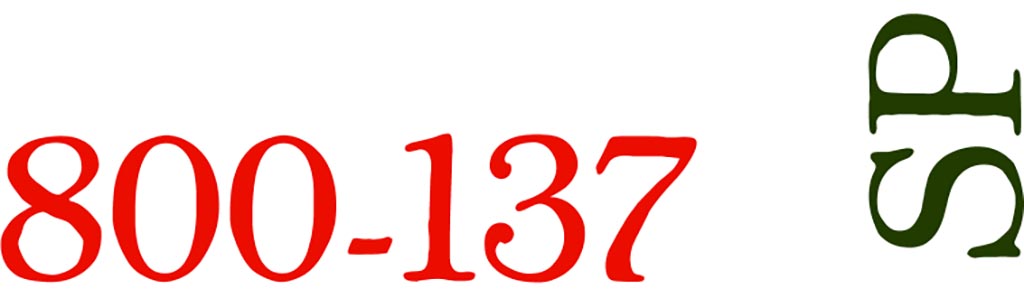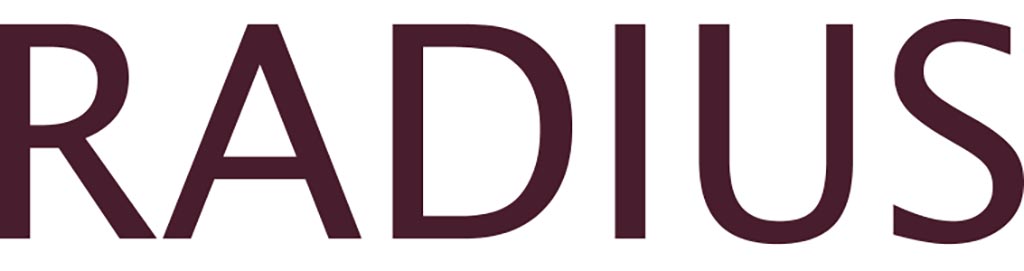Each network administrator wishes to be able to document the assets related to the computer network in such a way that this documentation always:
- Be up to date
- Be reliable
- Be available
This can be done manually: someone examines the assets and records them on a piece of paper or in a spreadsheet file. But this form of asset documenting – at best – does not meet the first two conditions. In addition, manually documenting assets requires a lot of time and energy. So a variety of software and tools were created to do this. In this post, we will talk about one of the best of these tools: LANsweeper network inventory.
Here you can get this software. (lansweeper.com)
This software does three main task:
- Discovery
- Inventory
- Analytics
But first, what is the definition of an asset and what does it mean as an asset? Lansweeper said: “On your local networks, any device scanned by Lansweeper is considered an asset. This can be a Linux, UNIX, Mac or Windows computer, VMware server or any other network device (printer, switch, firewall, etc.). Monitors are NOT counted towards the asset limit. In your cloud environments, any resource scanned by Lansweeper is considered an asset. This can be a virtual machine, resource group, VPC, etc. Any assets you create manually also counts towards your asset limit. (Source: lansweeper.com)
Discovery
This tool can discover these platforms, devices and applications: Windows OS, Linux OS, Network Devices, MAC OS, vCenter, Citrix, Hyper-V, VMware, Printer, Switch, Router, Firewall, Server, Workstation, Monitor, AWS, Azure, SQL Server, Exchange, Microsoft 365, Location, Firewalls, Antivirus, USB Devices, Location, Admin user, Local user, Active Directory user, Office 365 user, NAS, UPS, VOIP Phone, IP Camera, Projector, Scanner, PLC, Thin client, POS, Plug and Play devices and etc.
For example, this software can discover all windows computers and these information about each of them:
- Computer name
- OS version and build info
- IP address
- Logged users
- Domain name
- Manufacturer
- Memory
- Processor
- Motherboard
- VGA card
- Audio
- Anti-malware (include brand, disable or enable, signature database)
- Network Interface card (NIC)
- Hard disk (Include partitions, used space of each them and free space of each them)
- Active Directory OU
- Event log entries
- Installed updates
- Clustered nodes
- SQL Databases
- Services
- License keys
- UPtime
By enabling performance counter scanning, Lansweeper will rescan the asset at set intervals to retrieve performance metrics from CPU, Memory, Disks and Network statistics. This software allows you to select the Windows items you would like to scan. Furthermore, depending on the item type, you can configure the scan interval and history retention. If your asset contains specific files or registry locations that you would like to report on, you can simply add them by making use of custom file and registry scanning.
Once you have successfully scanned your Windows assets, you can start reporting on all the data you have gathered. Lansweeper contains a report builder that allows you to write your own custom reports. Or you can use one of the many built-in reports which come with your Lansweeper installation. (Source: lansweeper.com)
Or as another example, apart from scanning Linux, Mac and Windows computers, Lansweeper is also capable of scanning network devices. This includes cameras, firewalls, mail servers, music systems, NAS devices, printers, routers, switches, UPS devices, VOIP phones and web servers.
Of course, editing and adding entries is possible as well. You can edit a single asset or change the information for many devices. You can surf to any device’s webpage to edit its scan results or submit extra device information such as purchase and warranty date.
Also Lansweeper hooks directly into cloud infrastructure providers’ APIs to give you immediate visibility into your cloud environment in no time.
This software can scan and identify the products of dozens of software, hardware and security products manufacturers. Is there still cause for concern? In this link, you can see the list of all assets that this software is able to scan, identify and document: assets.
Inventory
This software can collect complete hardware, software, and user information from all IT assets automatically to build your network inventory.
- Hardware Inventory: Lansweeper scans your entire network to collect information about computers and their hardware components.
- Software Inventory: This software scans software on Windows, Linux and Mac devices automatically, and gives a complete software inventory and license audit of your IT environment to you.
- User Inventory: Lansweeper manages a complete inventory of users in your IT estate.
Lansweeper’s multiple scanning methods give you complete control and enable you to scan what you want, when and how you want. Scan Windows, Linux, and Mac devices. Find and organize printers, routers and switches and track assets not yet deployed or disconnected from your network.
Scan Off-Site Workstations is one very important capability. There is a great news. This software has this capability. Think for example of laptops out on the road, devices at remote locations or machines in protected zones (DMZs). LsAgent is a small, lightweight application that gathers data locally from Windows, Mac & Linux devices and sends it back to your Lansweeper installation.
(Source: lansweeper.com)
Analytics
Visualize and analyze all the gathered data easily by using the IT dashboards and widgets. Create dashboards for specific use cases like hardware, software, security, vulnerabilities and more. Utilize the IT dashboards to get the most important information. You can combine dashboard and detailed reports to gain complete insight into your IT environment. The combination of dashboards and IT reports provide the best of both worlds, easy to analyze and unlimited depth when needed.
Lansweeper offers many different methods to organize your scanned data into categories which are useful and relevant to you. The most versatile one is use of reports. Reports gather specific information based on criteria in a convenient overview.
In fact, there are Over 400 built-in network reports available. Examples of these built-in reports are:
- Find New Devices in Your Network
- Discover USB Drives Within Your Environment
- Find All Windows Computers with Disabled Antivirus on Your Network
- Discover All Servers without Anti-Virus Software
- Discover All Computers Not Running the Latest Windows 10 Build
- Find All Installed Software on Windows, Linux or Apple Mac Computers
- Get a Software License Key Overview
- Find Unauthorized Software in Your Network
- Find Workstations Running Low on Disk Space
- Find Where Your Devices Are Physically Located
- Find All Exchange Users in Your Network
- Find All Devices in Your Network Which Are out of Warranty
- Find All Your Windows Servers with Less Than 1 GB Free on Their Hard-Disk
License
This software has two type licenses:
- Free: Up to 100 Assets
- Enterprise: 1$ Per Asset, Per Year (Totals $1,500 Yearly) – Full Features