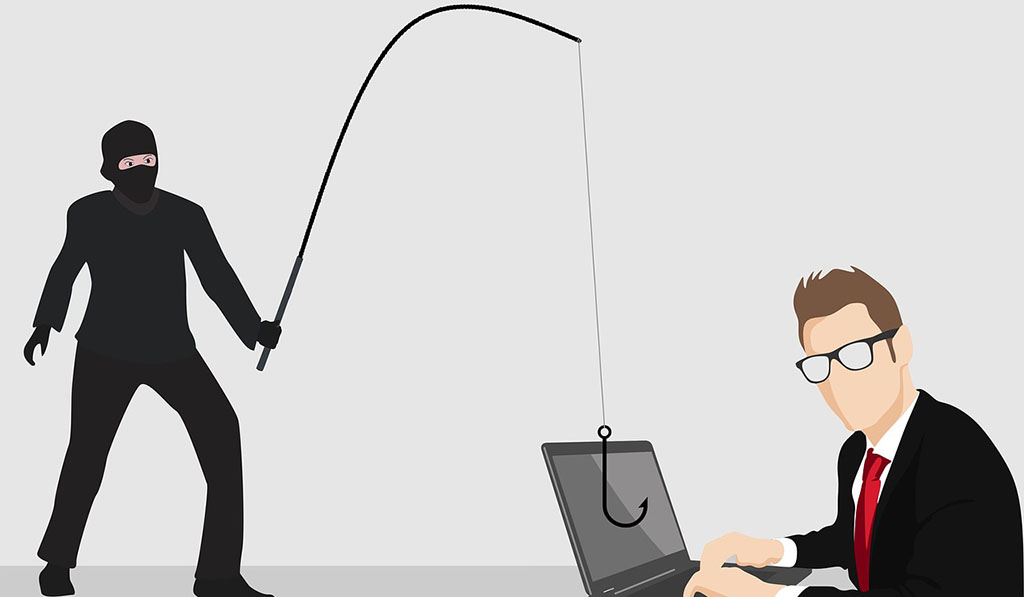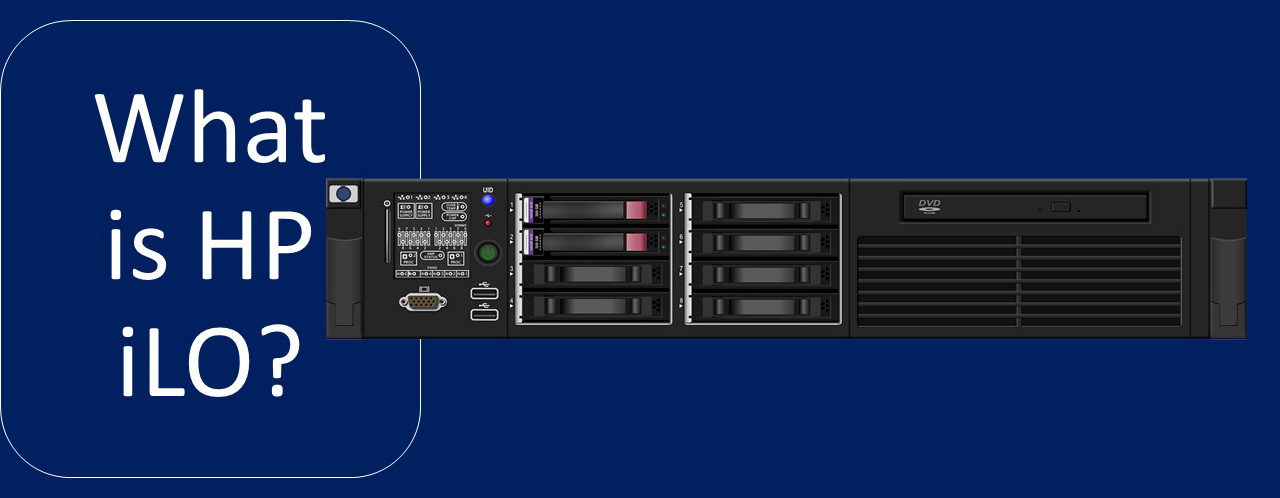8-Step to Secure Your Computer
Whether you use your computer primarily for work tasks or personal use or both, it’s highly likely you want to keep it and its contents safe and secure. Keeping your computer secure helps you avoid malware and direct hacking attempts designed to steal your personal information. In this post, we’ll outline eight steps you might want to consider.
These steps are:
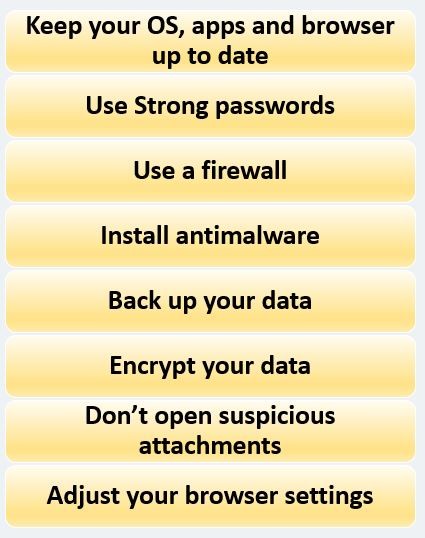
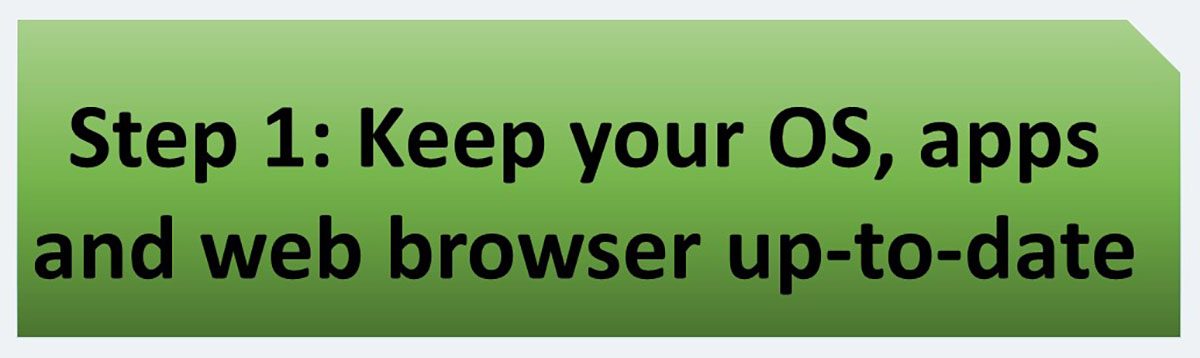
Always install new updates to your operating systems. Most updates include security fixes that prevent hackers from accessing and exploiting your data. If you use Windows OS, make sure to turn on automatic updates in Windows Update to keep Windows, Microsoft Office, and other Microsoft applications up to date. Typically if an update is available for your OS, you’ll get a notification. You can often opt to update immediately or set it to run at a later time. While software and security updates can often seem like an annoyance, it really is important to stay on top of them. Aside from adding extra features, they often cover security holes.
Be care about fake updates. These might be used by hackers to persuade you to click a link or enter credentials. You can avoid falling prey to these by doing a little research into the latest updates from the software company.
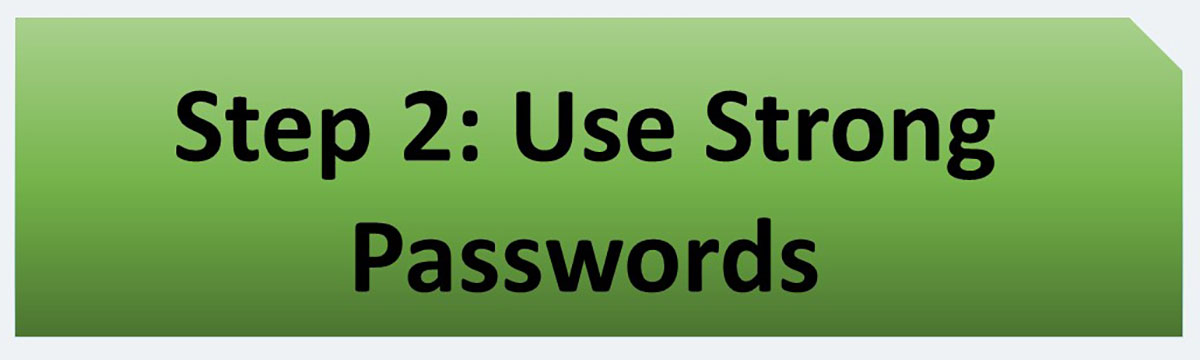
Make sure your passwords are well-chosen and protected. The more secure your passwords, the harder it is for a hacker to invade your system. What are the properties of a strong password? We recommend you to read this post.
In addition, enable 2FA and MFA authentication wherever possible. This post contains great information about the types of authentication mechanisms.
Finally, our latest suggestion in this regard is to use biometric authentication as much as possible. This post is about this type of authentication.
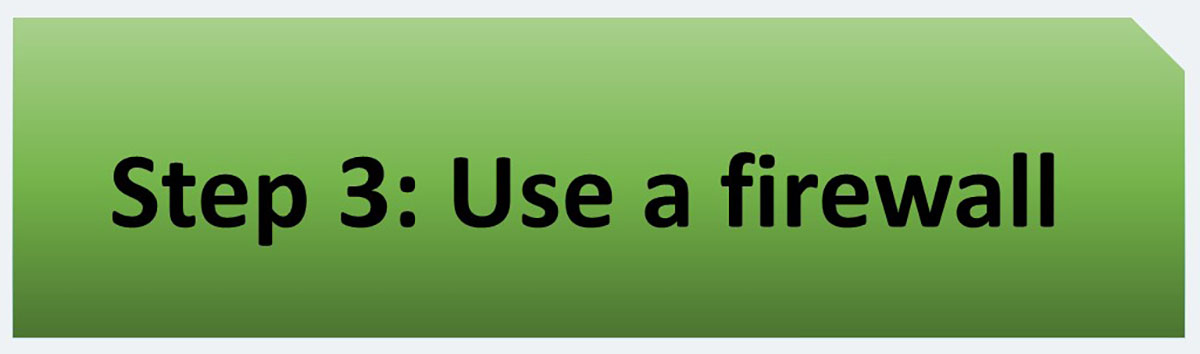
A firewall is a security device that monitors incoming and outgoing network (Internet) traffic. Firewall purpose is to establish a barrier between your device and incoming traffic from external sources (such as the internet) in order to block malicious traffic like viruses and hackers.
There are two type firewall: Software and Hardware.
Hardware firewalls best choice for medium and enterprise networks but software firewalls are right choice for small networks and PCs. We advise you to install a software firewall on your PC. You can read this post about these firewalls.
Also, Windows OS has a built-in firewall. This firewall is powerful. You can use it. Make sure it is enabled. In windows 10, Windows firewall has integrated with Windows Defender. (Go control panel, click Windows Defender Firewall).
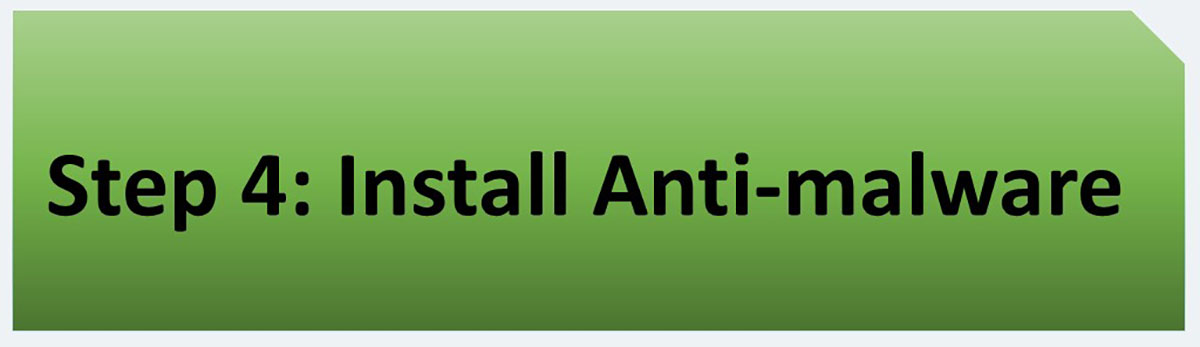
Any machine connected to the internet is vulnerable to viruses and other threats, including malware, ransomware, and Trojan attacks. Computer malware (such as viruses, keyloggers and Trojans) are everywhere. Anti-malware programs immunize your computer against unauthorized code or software that threatens your operating system. To secure a personal computer, it is best to purchase an anti-malware software and install it on your computer. The same advice applies to mobile.
We have already introduced some of the best and most powerful anti-malware in two posts, including some free software. It is better to read these two posts right now.
Familiarity with Anti-malwares (Home solutions) – Part I
Familiarity with Anti-malwares (Home solutions) – part 2
Make sure the anti-malware is always up to date.
But basically how does anti-malware software work? Today, these software do a lot of different things, some of which are not really related to an anti-malware software, but the main tasks of an anti-malware are:
- Protecting the computer / mobile against malware
- Detecting and removing all malware on the computer/mobile
- Cleaning or deleting each file that has been infected by malware
We have already posted an article on this website that describes the malware detection and removal algorithm. We suggest you read it here.
What are the criteria for buying an anti-malware? Which criteria have the highest priority? What are the capabilities of a good anti-malware? Should we buy an antivirus or should we buy an internet security solution? In this post we try to answer these questions.
If you run Windows 10, you have Windows Defender Firewall already installed on your device.
After you install an antivirus program, don’t forget to use it. Run or schedule regular virus scans to keep your computer virus-free.
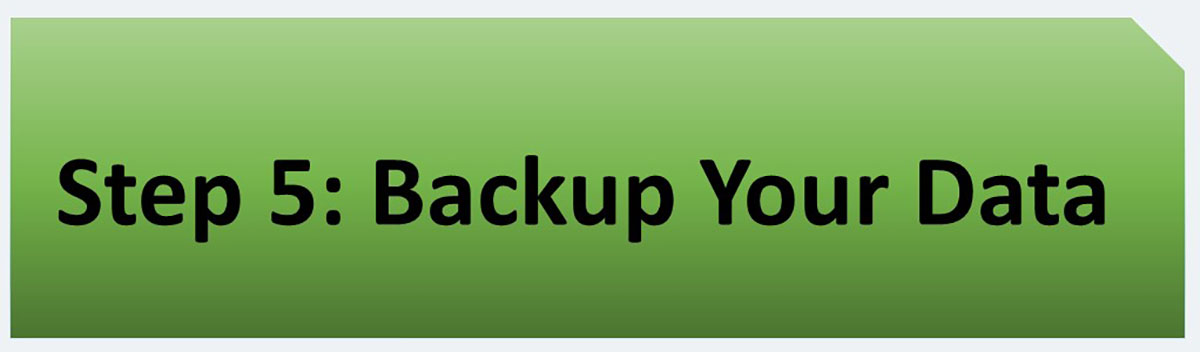
We believe this step is the most important of these eight steps. Backing up your information is critical in case disaster strikes and hackers do get through and trash your system.
We advise you that you create two backup copies:
- Online Backup: In your home or your work.
- Off-site Backup: Outside the home or away from work. Preferably in another city. You can use cloud backup as a solution.
There are three tips:
- The important thing is to try to synchronize these two versions at short intervals.
- Make sure your backups are not old. In this case, they may not be usable for you.
- If your computer data is not very critical, you may not need an off-site backup. (Optional)
Also, it is better to have a backup of the operating system. We suggest you go through the following steps:
- Installing the operating system
- Installing all hardware drivers as well as required software
- Download and install all updates. (Include OS, Applications, etc.)
- Preparing a backup (with the system image) of the computer and keeping it in one safe place.
Now if one day your computer has a very serious problem, you can easily restore the system image. This saves a lot of time.
If you are using Windows operating system, in this post you can get acquainted with the methods of create different types of backups by this operating system.
There are also a relatively large number of third-party backup and recovery software. In this post, we have introduced some of them.
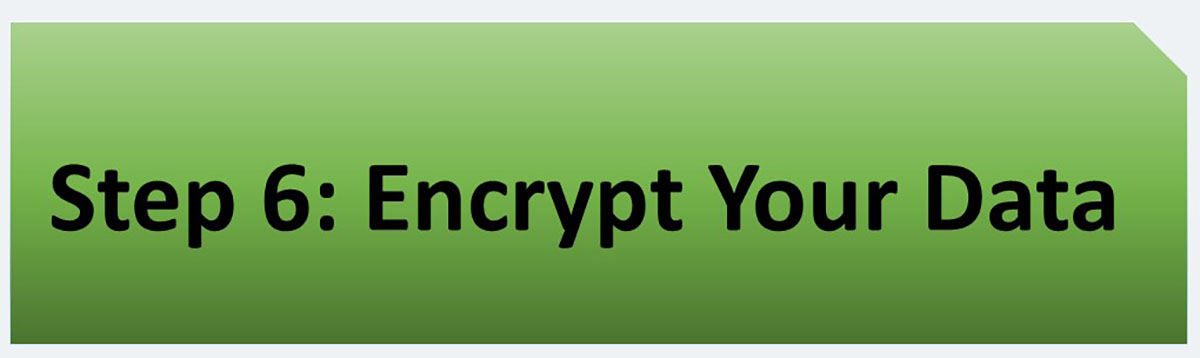
Even if someone is able to steal your data or monitor your internet connection, encryption can prevent hackers from accessing any of that information. So, one way to ensure it doesn’t fall into the wrong hands is to encrypt your data.
There are many tools out there to help you encrypt your data and your connections.
You can read our post about several encryption software. We recommend you use one of them.
Introduction of Several Encryption Software
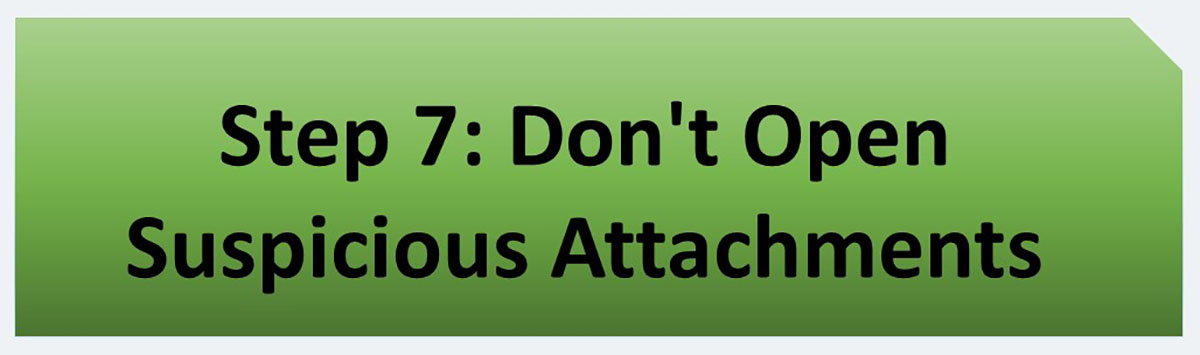
Are you familiar with phishing attacks? In any case, it is better to read this post about this type of attacks: Phishing Attacks
There are many other attacks that try to persuade you to click on email attachments and even download them.
- Are you familiar with macro virus? You can read this post: Macro Virus
- Another example of these attacks is social engineering attacks.
In fact, Malware can appear in email attachments, online ads, messages, and sometimes disguise themselves as known and trusted sources.
Never download or open attachments from a suspicious email (from a suspicious and completely anonymous source).
We even recommend that you consider email encryption:
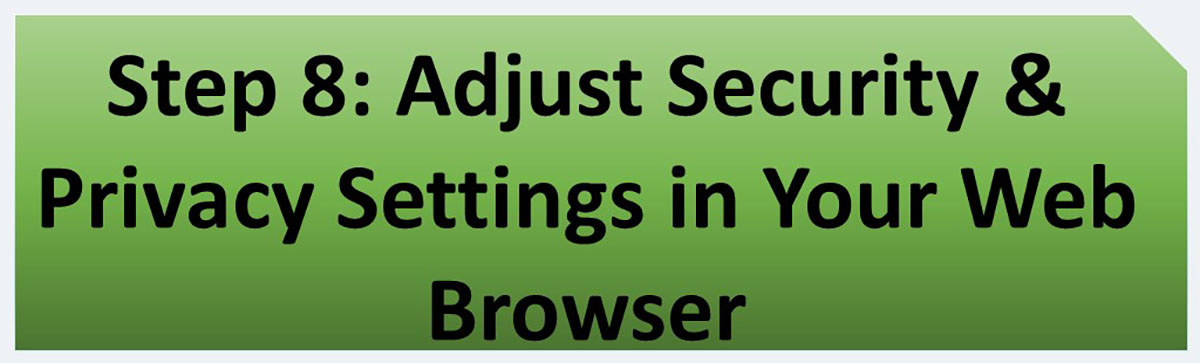
It is very important to note that the browser has always received the latest updates released by its creator. A browser that has not received updates is of no value.
Use a safe browser like Microsoft Edge, or Chrome. Such browsers have options that enable you to adjust the level of privacy and security while you browse. Some browsers even enable you to tell websites not to track your movements by blocking cookies. It should only take a few minutes to go into your browser settings and make the necessary adjustments.
In four posts, we reviewed security settings, privacy settings, as well as the notable features and capabilities of four common browsers. These four posts are:
- Privacy and Security Settings in Google Chrome
- Privacy and Security Settings in Microsoft Internet Explorer
- Privacy and Security Settings in Mozilla Firefox
- Privacy and Security Settings in Apple Safari
Microsoft Edge Browser has very similar settings to Google Chrome browser settings. So if you remember Google Chrome settings well, you can easily make the security settings of the Microsoft Edge browser.